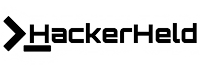|
| Image by USA-Reiseblogger from Pixabay |
Does my Android phone is infected with malware or a malicious app? Is my personal information is safe on Android? How to avoid Android malware? If you are asking yourself these types of questions, then this article is for you.
Common Types of Android Malware:-
- Rooting malware:- It root the device, unlock the operating system, and obtain escalated privileges.
- Adware:- Shows frequent ads to a user in the form of pop-ups, which often themselves seek to download further, even more, malicious software that can give other malware an easy way in.
- Ransomware:- It Steal sensitive data or change the affected device’s PIN and encrypted its primary storage files and demands money from users in exchange, to release either the data or the functionality of the devices.
- Trojan:- Cover-up itself as a trusted software program or application to get into your device and attack later.
- Banker malware:- It steals bank credentials without user knowledge.
- Spyware:- Spyware is used to secretly gather data and monitors the actions of users on their devices. It also tracks OS version, IMEI, IMSI, phone number, etc. without the user's knowledge or permission.
- SMS malware:- Send and intercept text messages without users permissions results in SMS charges.
- Expander:- It exploits the feature of WAP billing. Attackers list a fake product on the WAP and such apps automatically purchase that product.
Signs that Your Android is Infected with Malware?
- Data usage:- Your data usage begins to skyrocket unexpectedly. This could be a sign that a malware is running in background tasks on your device and trying to transmit information from your phone.
- Battery drain:- Malware can use up a lot of energy. So the battery drains faster than expected.
- App crashing:- Your phone is too slow or Apps take longer to load and your apps start crashing regularly for seemingly no reason.
- Unexplained phone bill:- Calls, SMS messages, photos, videos, or in-app-purchases being made without users control or permission.
- Adware pop-ups:- If you’re seeing annoying pop-ups, malicious ads on your Android phone even when your internet browser is closed. This is caused by malware trying to steal your data.
- Unfamiliar apps:-You notice that there are apps on your phone that you don’t remember downloading, mobile browser looks different, or browsers homepage has suddenly changed.
- Overheating:- A malware can be maxing out the processor's computing power and overheating your device.
How to know which App has Malware?
- If you see annoying ads in the notification bar, then long press on it and then touch on All categories to know which app is displaying the advertisement.
- Check your battery consumption details. If you see any app that you are not using but still draining the battery, then it is malware. To check battery usage, click on Menu > Settings > Battery and monitor the usage.
- Check the data usage. If you see any application that is using data without any need, then it is the malware. To check data usage go to Settings > Network and Internet > Mobile Network > Mobile data usage / Wi-Fi data usage.
If you find the app that has malware, then follow malware removal steps. But if you don’t see it then take the help of antivirus applications.
How to Perform Malware Removal for Android?
Easiest Method:- Download, and install good antivirus software, which will scan for all kinds of malicious software, uninstall it, and protect your phone from future attacks.
- Bitdefender
- Malwarebytes
- McAfee
Manual Method:-
- If you trying to uninstalling the app and there is no uninstall option, then it means that the app has admin rights. Some malware is so intelligent. When they invade your phone, they get the admin rights to exploit the resources.
- To remove the admin rights. Click on menu > Go to Settings > Security & location > Device admin. Now click on the checkbox and then tap on Deactivate this device admin app. Again go to the Setting > Apps & notification > Then click on uninstall.
If you completed this process and you are not able to uninstall it or your smartphones behavior is not normal then try this method.
Safe Mode Method:-
Activating the safe mode on your Android device.
- Press and hold your phone’s power button until it prompts you to turn off your phone. Then, tap and hold Power off until your phone asks you to confirm that you want to enter safe mode. Tap OK.
If your device has different options, try this:-
- Most android phones different options:- Click on power off button then tap the restart option after that click on Reboot to Safe mode.
For devices that do not have this option, try this:-
- Power off your android phone, by pressing the power button. Then long-press the Volume down button, wait till your device wake up.
- Then remove the admin rights. Click on menu > Go to Settings > Security & location > Device admin. Now click on the checkbox and then tap on Deactivate this device admin app.
- Again go to the Setting > Apps & notification > Then uninstall malicious application.
In cases when the Uninstall icon is not in the options, Disable the application. Click it instead.
Tips to help protect your Android device from malware.
- Always install apps from Google Play Store. Read the permissions of the apps to understand how much access you are giving.
- Never enable Unknown sources option.
- Use good security software to protect your Android device.
- Keep software and operating systems updated with the latest versions.
- Don’t click on suspicious or unfamiliar links in text messages and emails.
- Use strong, complicated passwords.
- Never use insecure Wi-Fi connections.
Conclusion:- This article is all about how you can protect your Android device from malware. Feel free to ask in the comment section if you have any queries.